Steps
- download JoyToKey and place any folder
- download JoyToKey profile for XBOX360 controller and place JoyToKey.exe path
- Launch JoyToKey.exe and select "Elder Scrolls Online" profile
- Configure ESO as follows:
CONTROLS - Keybindings - General - Movement - Assign Tab to "Roll Dodge"
(Optional : I don't recommend this settings if you want to use keyboard/mouse and gamepad
SETTINGS - Gameplay - COMBAT - Disable "Double Tap to Dodge")
Gamepad Configuration
Basic Movement
- Roll dodge : Move left stick + RB
- Sprint : RT
- Attack / Guard : A / LT
- Interrupt : LT + A
- Jump : Tap Y
- Autorun : Hold Y
- Collecting loot : Tap X and hold X to collect all
- Horse : Hold B
- Sheathe : Tap B
- Select option in dialogue : D-Pad
- Hide : L3
- Quick Slot : Hold LB + right stick to select item, then tap LB to use it
Notes
If it doesn't work and your Windows version is higher than Vista, try to launch JoyToKey.exe with "Run as Administrator" option.
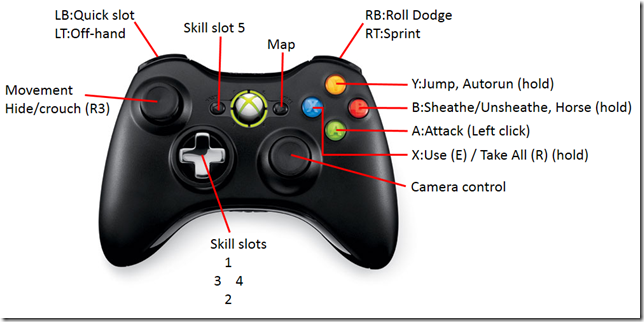
There is NO OPTION to select an Elder Scrolls profile. These instructions are completely made up... Why do people do crap like this?
ReplyDeleteYes, I don't understand why people makes up bullshit like this,it didn't work for me either
DeleteIt will work, if you know how
ReplyDeleteit works if ya terminate joy2key and then right click the CFG file you want to use and select "open with" and browse to your Joy2Key program folder and select the joy2key application so that you open the CFG file directly with the application and that should have you all ready to go!
ReplyDelete